Popular Gradle mistakes (and how to avoid them)
As part of Allegro Hacktoberfest celebrations, Andamio Task Force (the team responsible for Andamio, a set of common libraries used by most JVM projects at Allegro) posted the
following message on our social platform…
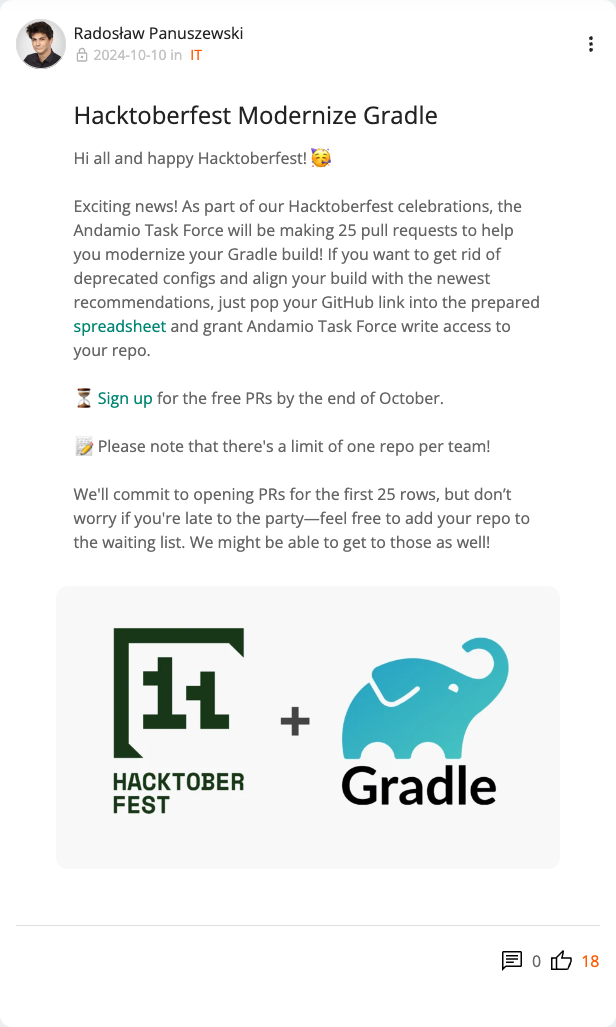
When delivering on our promise, we encountered some unconventional configurations while refactoring Gradle setups for various teams. We decided to share our findings for everyone’s benefit (sometimes also entertainment :wink:). The goal was not to shame anyone but rather to show how you can improve your configurations, which were often created long ago and could be simplified and cleaned up by now.
While Gradle’s flexibility can be powerful, it’s also a double-edged sword that can lead to many hidden issues, among which slow builds are the least frustrating. Here’s a compilation of some of the most interesting issues we found, along with tips on how to do things better!
Dictionary #
| Term | Description | Rule of thumb |
|---|---|---|
| Gradle build | a bucket for Gradle projects | 1 settings.gradle.kts == 1 Gradle build |
| Gradle project | that’s what we often refer to as a “Gradle module”; your root project (as well as every subproject) is a Gradle project :) | 1 build.gradle.kts == 1 Gradle project |
Redundant plugin application #
⛔️ Anti-Pattern
Applying plugins that are already indirectly applied. Examples include applying java after applying kotlin or adding
the allopen plugin when kotlin-spring already handles it.
plugins {
kotlin("jvm")
java // redundant!
}
plugins {
kotlin("plugin.spring")
kotlin("plugin.allopen") // redundant!
}
💡 Why is it a problem?
It adds unnecessary complexity - it’s dead code and duplicated declarations.
✅ Best practice
If you use kotlin("jvm") Gradle plugin, you:
- Don’t need to add additional kotlin dependencies to your project (99% of the time)
- Don’t need add
allopenplugin if you already havekotlin-spring-pluginapplied - You don’t need to explicitly apply
javaplugin after you already appliedkotlin.
Declaring the JDK version multiple times #
⛔️ Anti-Pattern
java {
toolchain {
languageVersion = JavaLanguageVersion.of(21)
}
}
kotlin {
jvmToolchain(21)
}
tasks {
compileKotlin {
kotlinOptions.jvmTarget = JavaVersion.VERSION_21
}
compileTestKotlin {
kotlinOptions.jvmTarget = JavaVersion.VERSION_21
}
compileIntegrationKotlin {
kotlinOptions.jvmTarget = JavaVersion.VERSION_21
}
}
💡 Why is it a problem?
It adds unnecessary complexity - it’s dead code and duplicated configuration. Also, Kotlin and Java toolchains can override each other (the latter wins).
✅ Best practice
Java and Kotlin toolchains settings set the same thing under the hood (Toolchain for JVM project), so it’s enough to declare only one of those (even if you use both Java and Kotlin).
kotlin {
jvmToolchain(21)
}
Remember to declare the toolchain for every subproject, not only for the root project! Otherwise, it will take the JDK version used to run Gradle.
Configuring your Gradle projects not for the intended purpose #
⛔️ Anti-Pattern
The application module is applied to multiple projects when, in fact, you want a single deployable artifact.
allprojects {
apply(plugin = "application")
}
The same goes for the maven-publish and java-library plugins.
💡 Why is it a problem?
application- this plugin facilitates creating an executable JVM application. It registers thedistZiptask that can build a zip archive containing all JARs with the dependencies. Usually, you will have only one such module, so there is no point in applying it to every project. It only makes it harder to understand what’s the intention of the given project.java-library- this plugin only registers theapi()configuration. Do not use it in the same project that appliesapplicationsince no other project will add it as a dependency.
✅ Best practice
Configure your Gradle modules so they reflect the intention.
| Intention | Plugin(s) |
|---|---|
| deployable app | application + maven-publish |
| locally runnable app | application |
| library to be used by others | java-library + maven-publish |
| library to be used locally | java-library |
Dummy root project #
⛔️ Anti-Pattern
my-service-root/
├── build.gradle.kts
└── my-service/
├── build.gradle.kts
└── src/
└── ...
💡 Why is it a problem?
A root module with a “dummy” root project used just to declare the application plugin, or to rename your artifact (-root).
It causes the configuration to be spread between the dummy root project and the “normal” project.
✅ Best practice
Your root project should be your application project:
my-service/
├── build.gradle.kts
└── src/
└── ...
Explicit defaults everywhere #
⛔️ Anti-Pattern
Explicitly setting configurations that are already the default, such as enabling Java incremental compilation or setting the encoding to UTF-8 (it’s default since JDK 18).
tasks.withType<GroovyCompile> {
options.incremental = true
}
tasks.withType<JavaCompile> {
options.encoding = "UTF-8"
}
💡 Why is it a problem?
Explicitly setting default values is noisy and confusing to readers, who may assume there’s a reason for it when there’s none.
✅ Best practice
Keep the build configuration clean by only setting properties when you’re intentionally deviating from defaults.
Chaos with versions #
⛔️ Anti-Pattern
Defining dependency versions in various places — project.ext, custom Gradle tasks or gradle.properties
gradle.properties
ktor_version=1.6.4
kotlin_version=1.5.0
build.gradle
project.ext.versions = [
kafka : '2.8.2',
guava : '33.1.0-jre',
jackson : '2.17.0',
]
build.gradle
def springBootDependencies = '3.3.5'
dependencies {
implementation platform("org.springframework.boot:spring-boot-dependencies:$springBootDependencies")
}
💡 Why is it a problem?
When versioning is scattered, it’s easy for dependencies to drift out of sync, leading to version conflicts and making maintenance a nightmare.
✅ Best practice
gradle/libs.versions.toml
[versions]
kotlin = "2.0.10"
spring-boot-dependencies = "3.3.5"
[libraries]
andamio-bom = { group = "org.springframework.boot", name = "spring-boot-dependencies", version.ref = "spring-boot-dependencies" }
[plugins]
kotlin-jvm = { id = "org.jetbrains.kotlin.jvm", version.ref = "kotlin" }
build.gradle.kts
plugins {
alias(libs.plugins.kotlin.jvm)
}
dependencies {
implementation(platform(libs.andamio.bom))
}
Use a Version Catalog (libs.versions.toml) to centralize dependency versions and keep them consistent across modules. This makes version updates more straightforward and improves readability. Crucially, this way of defining dependencies ensures that Dependabot will be able to correctly understand and upgrade your configuration.
Use bundles to group dependencies.
Do not create multiple TOML files - dependabot will be unable to detect them.
Mysterious compiler flags #
⛔️ Anti-Pattern
Adding compiler flags whose purpose no one quite remembers.
💡 Why is it a problem?
Unnecessary flags can slow down the build process, cause compatibility issues, and make the build configuration harder to understand.
✅ Best practice
Periodically audit compiler flags and keep documentation for why each flag exists. If a flag’s purpose is unclear, it’s worth testing if it can be removed.
Using spring-boot-configuration-processor #
⛔️ Anti-Pattern
Manually configuring spring-boot-configuration-processor even though IDEs like IntelliJ Ultimate handle it automatically (since version 2023.2).
💡 Why is it a problem?
You need kapt compiler plugin for spring-boot-configuration-processor, but kapt is slow
and deprecated:
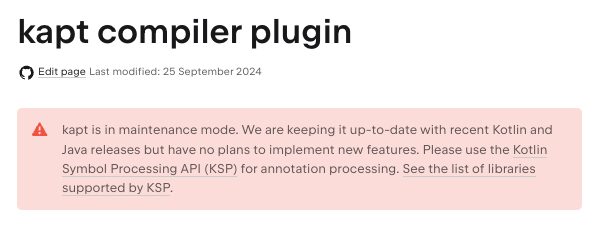
✅ Best practice
Omit the spring-boot-configuration-processor. Chances are you will be able to get rid of kapt too, and make your
build faster.
Overlapping Formatters #
⛔️ Anti-Pattern
Running multiple formatters (e.g., ktlint and detekt-formatting) at once, often with overlapping rules.
💡 Why is it a problem?
This setup can create redundant work, slow down builds, and lead to conflicting formatting results.
✅ Best practice
Use either ktlint or detekt-formatting (which is a wrapper for ktlint).
Global dependencies with allprojects or subprojects #
⛔️ Anti-Pattern
Applying dependencies globally using allprojects or subprojects, resulting in unnecessary dependencies across all modules.
💡 Why is it a problem?
This can increase build times, memory usage, and complicates dependency management.
✅ Best practice
Only apply dependencies in specific modules where they are needed. Avoid overusing allprojects and subprojects unless
absolutely necessary.
Configuring tasks by name instead of type #
⛔️ Anti-Pattern
Using specific task names like test and integrationTest rather than type-based configuration (
tasks.withType<Test>).
tasks {
test {
useJUnitPlatform()
testLogging {
exceptionFormat = TestExceptionFormat.FULL
}
}
integrationTest {
useJUnitPlatform()
testLogging {
exceptionFormat = TestExceptionFormat.FULL
}
}
}
💡 Why is it a problem?
Hardcoding task names can make configurations brittle and difficult to maintain across changes.
✅ Best practice
Use tasks.withType<Test> to make configuration consistent and adaptable across different task names and setups.
tasks {
withType<Test> {
useJUnitPlatform()
testLogging {
exceptionFormat = TestExceptionFormat.FULL
}
}
}
Exclusions used to downgrade version #
⛔️ Anti-Pattern
dependencies {
implementation("com.example.first-dependency:2.0.0") {
exclude(group = "com.example", module = "transitive-dependency")
}
implementation("com.example.second-dependency:2.0.0") {
exclude(group = "com.example", module = "transitive-dependency")
}
implementation("com.example:transitive-dependency:1.0.0")
}
💡 Why is it a problem?
There can be lots of dependencies bringing your transitive dependency to the classpath and you would need to exclude it in each and every one of those places. But still, new dependencies can be added and you can forget about the additional exclusions.
✅ Best practice
Use rich versions:
dependencies {
implementation("com.example.first-dependency:2.0.0")
implementation("com.example.seoncd-dependency:2.0.0")
implementation("com.example:transitive-dependency") { version { strictly("1.0.0") } }
}
Using buildSrc for hosting convention plugins #
⛔️ Anti-Pattern
.
└── buildSrc/
└── src/
└── main/
└── kotlin/
└── my-convention-plugin.gradle.kts
💡 Why is it a problem?
Changing anything within the buildSrc directory will force re-evaluating every buildscript in your build. It is a known
pattern in Gradle community to replace buildSrc (which has special treatment) with a regular included build named
build-logic.
Also, if you want to test your convention plugins, you will experience strange IDE behavior when placing your tests
under buildSrc/src/test source set. For build-logic everything works fine.
✅ Best practice
// settings.gradle.kts
includeBuild("build-logic")
.
└── build-logic/
└── src/
└── main/
└── kotlin/
└── my-convention-plugin.gradle.kts
Bumping Gradle in wrapper task configuration #
⛔️ Anti-Pattern
Configuring the version of Gradle wrapper in build.gradle.kts:
tasks {
withType<Wrapper> {
gradleVersion = "8.11"
}
}
💡 Why is it a problem?
Gradle wrapper version is already stored in gradle/wrapper.properties. Having two places with the same information is
redundant.
✅ Best practice
Just remove the wrapper configuration from build.gradle.kts completely, and run the command below whenever you need to
upgrade the wrapper:
./gradlew wrapper --gradle-version 8.11
Optional tips for you to consider #
- configuration avoidance
- configuration cache
- parallel task execution (
org.gradle.parallel=true) - parallel test execution (
maxParallelForks) inTesttask configuration
Summary #
Refactoring a Gradle build can feel like detective work, uncovering mysteries of the past. You can create a more maintainable, efficient, and understandable build system by spotting these anti-patterns and standardizing your configurations. Encourage your team to embrace these best practices — your future self (and your build times) will thank you!

