Speeding up warm builds in Xcode
Programmers who have ever developed software for Apple platforms in the early days of Swift language might remember ridiculous times it took to compile the whole project. For large and complicated codebase times used to range from 10 up to 40 minutes. Over the years our toolset has improved alongside with compilation times, but slow build times of source code can still be a nightmare.
When we wait a few minutes for a build, we navigate ourselves towards different activities and start e.g. watching funny animal pictures or YouTube videos, easily loosing context of the task at hand. What becomes annoying for us is slow feedback of code correctness.
In the past issue my colleague has written about a solution to slow clean builds.In this post I will focus on warm builds improvement.
Clean and incremental builds #
There are two terms used in the realm of Xcode when it comes to distinguishing types of compilation: clean and incremental build. The first refers to the time it takes to build a project from scratch. The latter is the time it takes to build only whatever changed since the last build and to integrate the changes into a build product.
You might also be familiar with the term warm build. It’s used interchangeably with incremental build term, but for the sake of this post I will be using it to refer to the time it takes to build a product since the last clean build without introducing any source code changes.
Why and what for #
Why bothering with improving warm build times? Well, for a small projects built on super fast workstations it might take a fraction of a second to do a warm build, but as projects grow and multiple Build Phases get added to a target so grow the build times. These times are noticeable especially when one builds the target without an introduction of changes to the source code.
Before we started improving the warm build of the Allegro app for iOS platform it took 18 seconds to perform the build on our Continuous Integration (CI) servers (Mac Mini, 6-Core 3.2 GHz CPU, 32 GB Ram).
Is 18 seconds too much? When you put it into a perspective of 1 year:
18 seconds × 6 builds per hour × 8 hours per day × 20 days per month × 12 months per year = 207360 seconds = 3456 minutes = 57 hours 36 minutes
It means that on average a programmer spends around 57 hours 36 minutes yearly to wait for a feedback if their code is correct. Is it much? I leave the answer to you, but it definitely hinders developer’s experience and distracts the developer from their job.
To make the developer’s experience better, we, the iOS Mobile Core Team at Allegro, have set the goal to minimize the time developers spend between hitting the build button and getting the feedback on their code as quickly as possible.
How could the goal be achieved? Well, before I answer that, let’s put some light onto how to actually measure build times.
Measurements #
Developers building software for Apple platforms use the Xcode application which has a command
line interface called xcodebuild. The Xcode has an option to output times for build phases from the menu
Product > Perform Action > Build With Timing Summary (doesn’t seem to work on Xcode 12.2 at the time of writing this
blog post). To get build times with xcodebuild for our Allegro app for each build phase of the main target the following command
can be used:
xcodebuild -workspace 'Allegro/Allegro.xcworkspace' \
-scheme 'Allegro' \
-configuration 'Debug' \
-sdk 'iphonesimulator' \
-arch 'x86_64' \
-showBuildTimingSummary \
build \
| sed -n -e '/Build Timing Summary/,$p'
In the case of the Allegro app it outputs the following lines when I do a clean build with Xcode 12.2’s xcodebuild
(Mac Book Pro 2.2 GHz 6-Core Intel Core i7 CPU, 32 GB RAM):
Build Timing Summary
CompileC (49 tasks) | 174.459 seconds
CompileSwiftSources (3 tasks) | 31.747 seconds
CompileStoryboard (6 tasks) | 29.057 seconds
PhaseScriptExecution (8 tasks) | 22.320 seconds
Ditto (21 tasks) | 22.282 seconds
Ld (3 tasks) | 13.432 seconds
CompileAssetCatalog (1 task) | 6.620 seconds
ValidateEmbeddedBinary (2 tasks) | 6.528 seconds
CompileXIB (1 task) | 5.000 seconds
CodeSign (3 tasks) | 1.419 seconds
CopyPNGFile (3 tasks) | 1.236 seconds
Touch (4 tasks) | 0.318 seconds
Libtool (1 task) | 0.241 seconds
LinkStoryboards (2 tasks) | 0.108 seconds
There’s a lot of tasks. When it comes to source code compilation process, we can lower down build times by splitting the source code into modular frameworks, using binary caching techniques and adding explicit types for expressions in Swift.
In the case of a warm build the only phases listed are:
Build Timing Summary
PhaseScriptExecution (6 tasks) | 23.350 seconds
ValidateEmbeddedBinary (2 tasks) | 2.424 seconds
** BUILD SUCCEEDED ** [27.238 sec]
Thanks to performing the warm build it can be easily noticed that there’s a room for improvement when it comes to
PhaseScriptExecution part of the build process. This is actually the part over which we have the control of. Let’s see, what we can
do in order to speed up the build time by playing with what and how scripts get executed.
Cleaning up run scripts #
First thing we did with for our iOS application target was selecting scripts which can be run only for Release builds. There’s an easy way
in Xcode to mark them as runnable for such builds only - just select For install builds only checkbox.
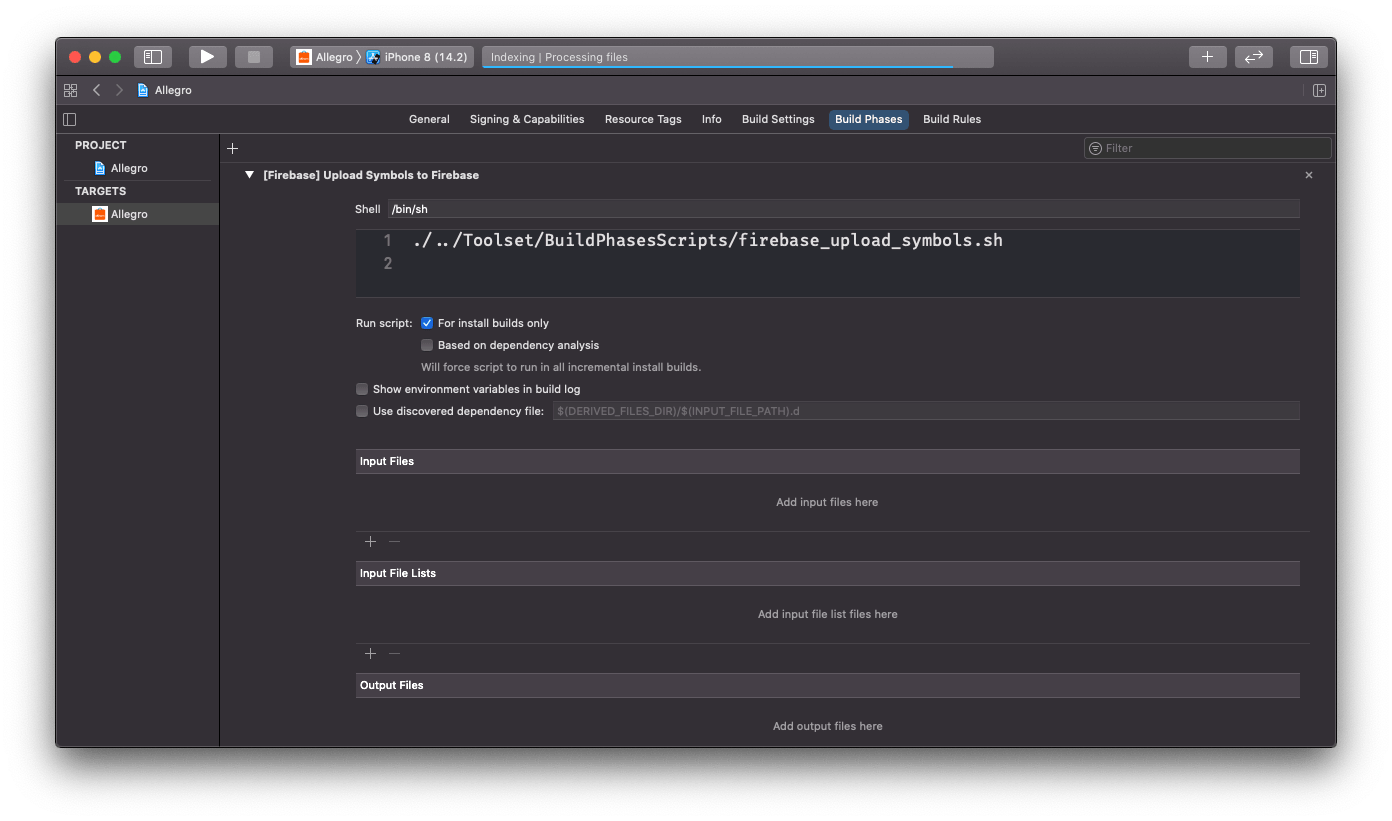
What jobs are great for running only for Release builds? We selected a few:
- uploading debug symbols to 3rd party monitoring services
- setting endpoints or enabling Apple Transport Security (ATS) for Debug/Release builds
- selecting proper
.plistfiles for Debug/Release builds
Not all tasks can be selected as Release - only. Some of them need to be run for Debug and Release builds, but they don’t have to be run for every build. Xcode 12 introduced a neat feature - running the script based on dependency analysis.
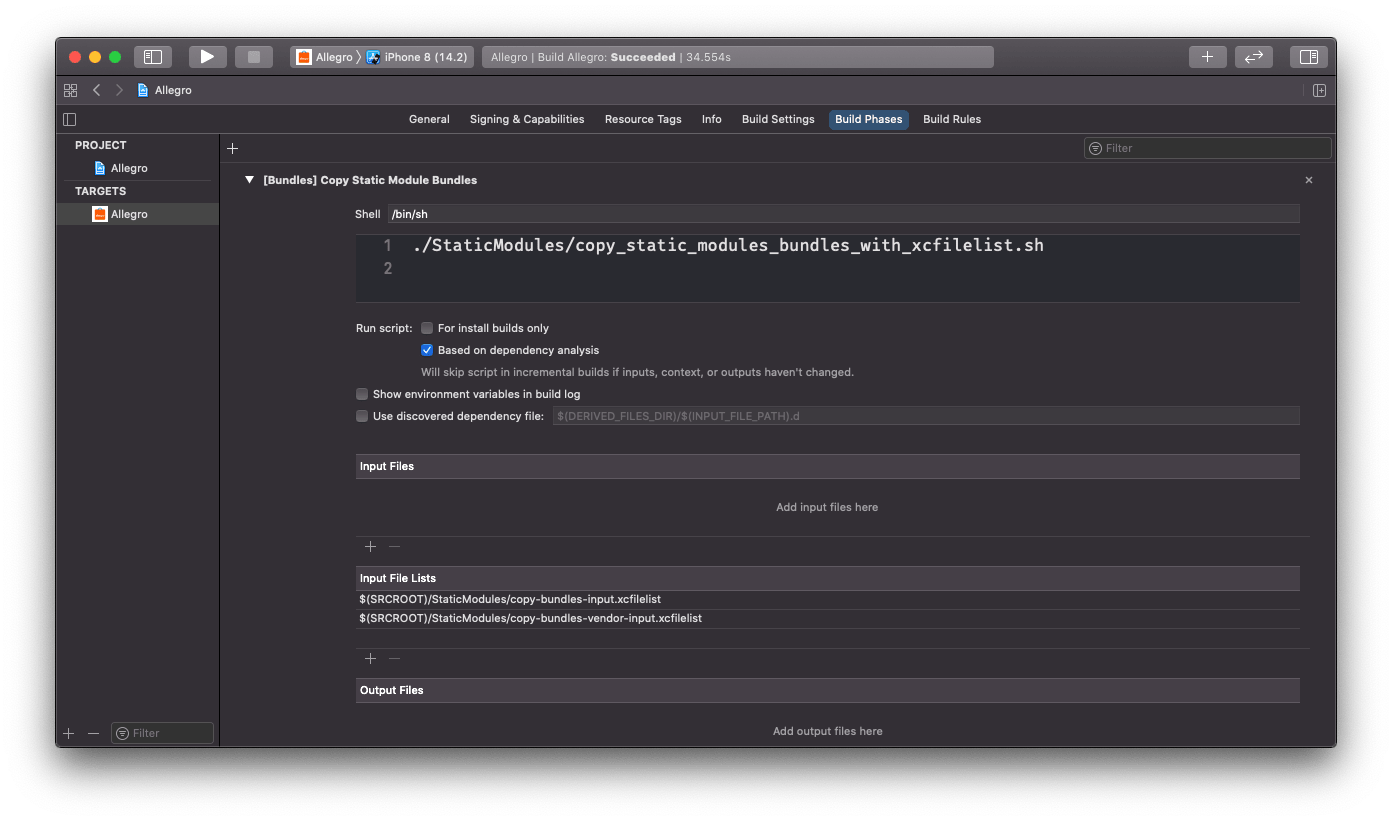
Selecting the checkbox isn’t enough to benefit from dependency analysis. Xcode analyses dependencies of a script, i.e. it verifies if the inputs of the script have changed since the last run and if the outputs of the script exist. The potential problem occurred for scripts in our project - they didn’t have explicit inputs and outputs defined so we couldn’t tap into the brand new feature of Xcode.
Defining inputs and outputs for scripts #
One of the scripts in our project which is time-consuming copies bundles with resources of each module. Our Xcode workspace consists
of multiple projects. The main project contains the application target which depends on modules built by other projects. The projects
contain static frameworks with resources. The resources for each framework are wrapped in .bundle wrapper and are embedded in
the framework. All frameworks are linked statically to the application and their bundles are copied by the script to the application
wrapper (.app).
The list with .bundle files to be copied became an input to our script. We also created a list with paths to which bundles are copied.
Xcode uses a .xcfilelist format for such lists, but it’s just a file with newline-separated values. The
copy-bundles-input.xcfilelist input to our script looks as such:
$(BUILT_PRODUCTS_DIR)/ModuleX.framework/ModuleX.bundle
$(BUILT_PRODUCTS_DIR)/ModuleY.framework/ModuleY.bundle
$(BUILT_PRODUCTS_DIR)/ModuleZ.framework/ModuleZ.bundle
and the copy-bundles-output.xcfilelist output:
$(TARGET_BUILD_DIR)/$(EXECUTABLE_FOLDER_PATH)/ModuleX.bundle
$(TARGET_BUILD_DIR)/$(EXECUTABLE_FOLDER_PATH)/ModuleY.bundle
$(TARGET_BUILD_DIR)/$(EXECUTABLE_FOLDER_PATH)/ModuleZ.bundle
File lists can be accessed in a script through environment variables. Each script can have many of them and they are indexed from 0:
SCRIPT_INPUT_FILE_LIST_0- …
SCRIPT_INPUT_FILE_LIST_1024SCRIPT_OUTPUT_FILE_LIST_0- …
SCRIPT_OUTPUT_FILE_LIST_1024
There is also a possibility to use input and output files instead of a list (not shown on the screens):
SCRIPT_INPUT_FILE_0- …
SCRIPT_INPUT_FILE_1024SCRIPT_OUTPUT_FILE_0- …
SCRIPT_OUTPUT_FILE_1024- and additionally the
SCRIPT_INPUT_FILE_COUNTandSCRIPT_OUTPUT_FILE_COUNTcan be used
We based our script copying resource bundles only on file lists and it’s actually quite simple - it just copies files from the input file list to the destination which is the path to the executable.
destination="${TARGET_BUILD_DIR}/${EXECUTABLE_FOLDER_PATH}"
grep -v '^ *#' < "${SCRIPT_INPUT_FILE_LIST_0}" | while IFS= read -r bundle_path
do
if [ -d "$bundle_path" ]; then
rsync -auv "${bundle_path}" "${destination}" || exit 1
fi
done
In the end we tapped into using Xcode’s dependency analysis for a few run scripts and it allowed us to improve warm build time.
Build Timing Summary
PhaseScriptExecution (6 tasks) | 3.666 seconds
ValidateEmbeddedBinary (2 tasks) | 2.314 seconds
** BUILD SUCCEEDED ** [7.500 sec]
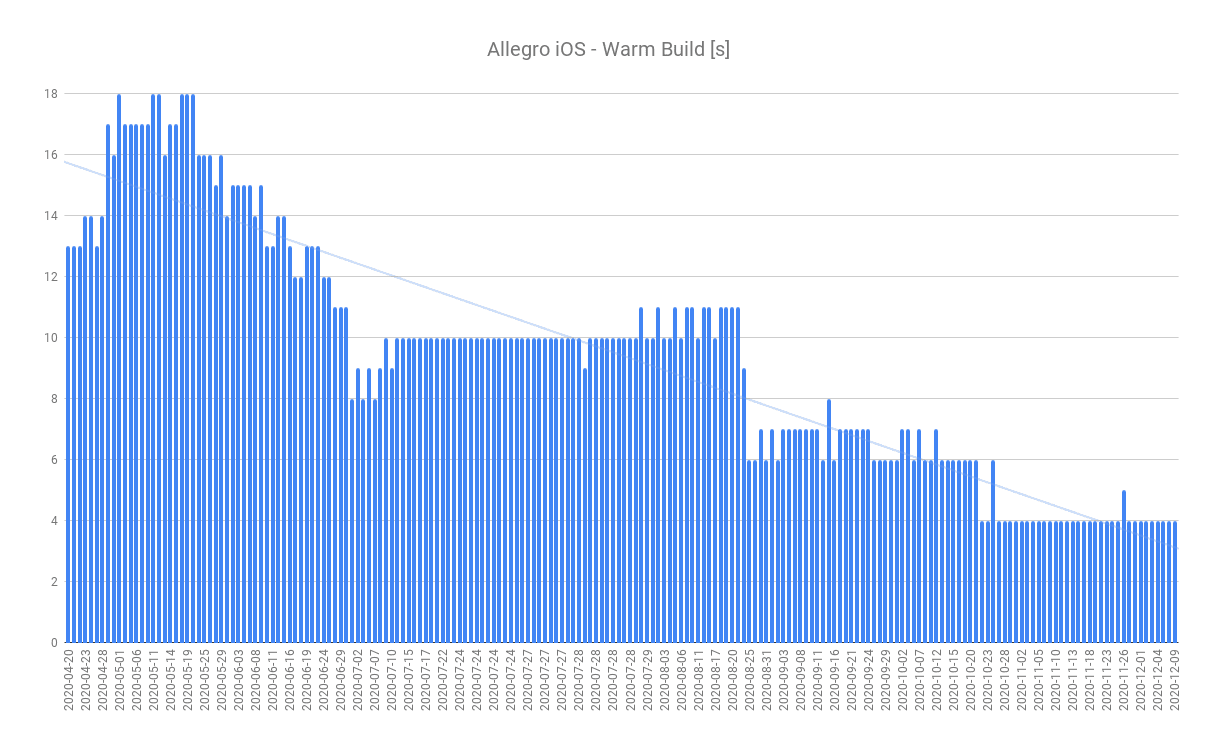
At the time of writing the warm build time on our CI machines takes 4 seconds. The overall goal of speeding up builds is so that the clean build time becomes equal to warm build.
Links #
Some useful links related to improving compilation times for Xcode projects:
- Xcode Build Time Optimization - Part 1
- Xcode Build Time Optimization - Part 2
- Disabling code signing for Debug builds
